Namely Recommended: Configuring a PTO Plans with Tenured Employees
Best practices on how to configure a Time Off plan with tenured employees.
OVERVIEW
If you offer additional Time Off to employees with tenure at your company, you'll want to keep some of our Recommended best practices in mind when configuring your plans.
PLAN CONFIGURATION
Before you being configuring your plan, you must create a Time-Off Type and add a Plan to a time-off type.
Time Off Amount
-
Enter the Time Off amount based on your company's PTO policy.
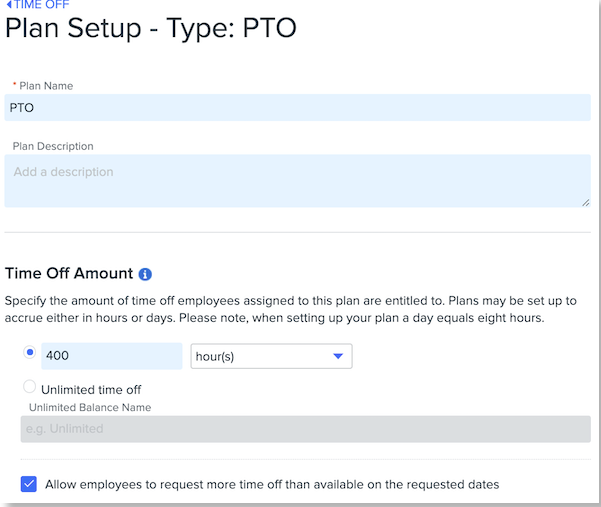
TIP:
Select Hour(s) if you want to utilize the PTO to Payroll function.
-
Allow employees to request more time off than available on the requested dates (optional):
-
This option will allow Time-Off requests to be entered at the start of the plan year when employees have not accrued as much Time-Off.
-
For example, if a plan renews on January 1st and the employee has only accrued three hours of PTO on January 15th but wants to request an additional two days off in January. If this setting is not enabled, the request time off option will not be visible to the employee.
-
-
Select this checkbox based on your company’s PTO policy.
-
This selection is recommended if you want the system to report on future accruals.
-
-
Click Add Additional Time Off and enter the Description and Additional Hour(s) or Additional Day(s).
-
Select Tenure (Months) for the Criteria Type and enter the Criteria Value.
-
Criteria value: Number of years x 12 months (ex. 5 years x 12 months = 60)
-
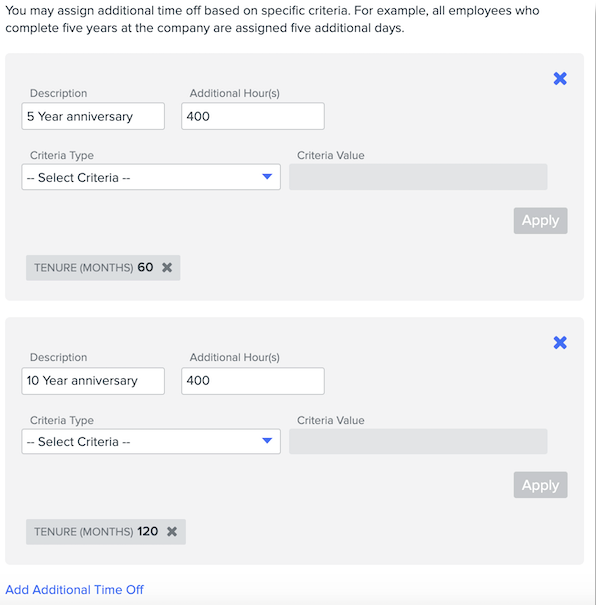
TIP:
Additional Hours are cumulative. For example, If there are three tiers, it adds the initial amount plus 400 hours after 60 months, plus 400 more hours after 120 months.
Next Steps
Refer to Creating Time-Off Plans for instructions on how to set the accrual frequency and the plan renewal date and configure Probation Period and Employee settings.
After the Employee Settings have been configured, assign the employee to a Time-Off Plan and reset their plan.